Changing file types icons
Click ![]() tab and you will see the Select a file type to change the icon for area.
tab and you will see the Select a file type to change the icon for area.
Lets look at this more closely.
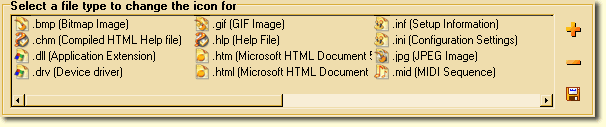
The majority of the area is occupied by the file types list. On the right there are 3 buttons.
To change the icon of a file type, the same procedure as for changing a single icon is used:
Select an extension in the file types list;
Select the new icon the Select an icon area;
Click
![]() to make the changes.
to make the changes.
For the files types, which contain icons inside (*.icl, *.ico, *.exe, *.cur, *.dll, *.bmp, etc.), you
may also use its content as an icon. To do this simply enter %1 (without quotation marks) into the File
Name field at the area
of a file with icons. For example, select .bmp file type in the file types list, enter %1
(without quotation marks) into the File Name field and press Enter. Click Apply.
Now for all *.bmp files you will see a little picture, which can indicate you, what is contained in
that file. This is very convenient.
Now let us look at the 3 buttons to the right of the files types list.
Upper button ![]() (Add a File Type) opens the window Add a File
Type. After the words Type the file extension here: type in the file extension
you wish to add to the file types list. After entering the extension, in the field Description
the description of the file type must appear (in the file types list it is shown in brackets).
In the box below is a place for the file type icon. Click the OK button. If this
button does not become active, it means the entered file type is not registered in your system, click
Create New to register a new file type.
(Add a File Type) opens the window Add a File
Type. After the words Type the file extension here: type in the file extension
you wish to add to the file types list. After entering the extension, in the field Description
the description of the file type must appear (in the file types list it is shown in brackets).
In the box below is a place for the file type icon. Click the OK button. If this
button does not become active, it means the entered file type is not registered in your system, click
Create New to register a new file type.
The middle button ![]() (Remove the File Type) removes the selected file
type from the file types list.
(Remove the File Type) removes the selected file
type from the file types list.
The bottom button ![]() (Save Shown Extensions) is pressed, the extensions
shown in the list are saved. In the future when the file types list is opened, these extensions
will be displayed. This is especially useful for extensions that are used frequently.
(Save Shown Extensions) is pressed, the extensions
shown in the list are saved. In the future when the file types list is opened, these extensions
will be displayed. This is especially useful for extensions that are used frequently.
| Browser Based Help. Published by chm2web software. |